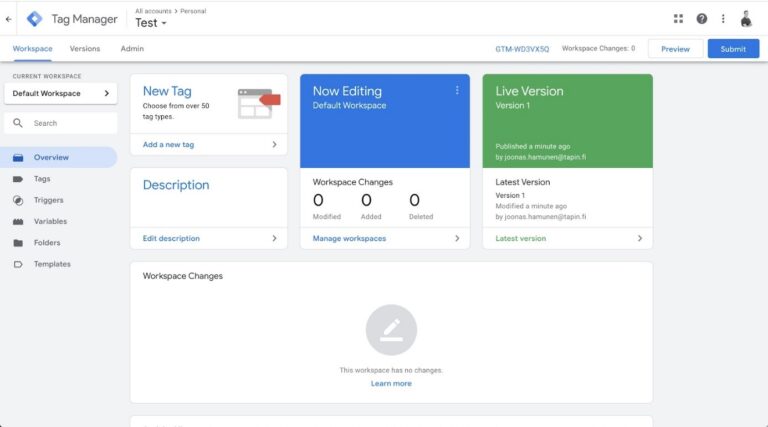Install via Google Tag Manager
Follow these step to get up and running with your account based tracking.
Step 2.
- Click on “Tags” from the left and “New”.
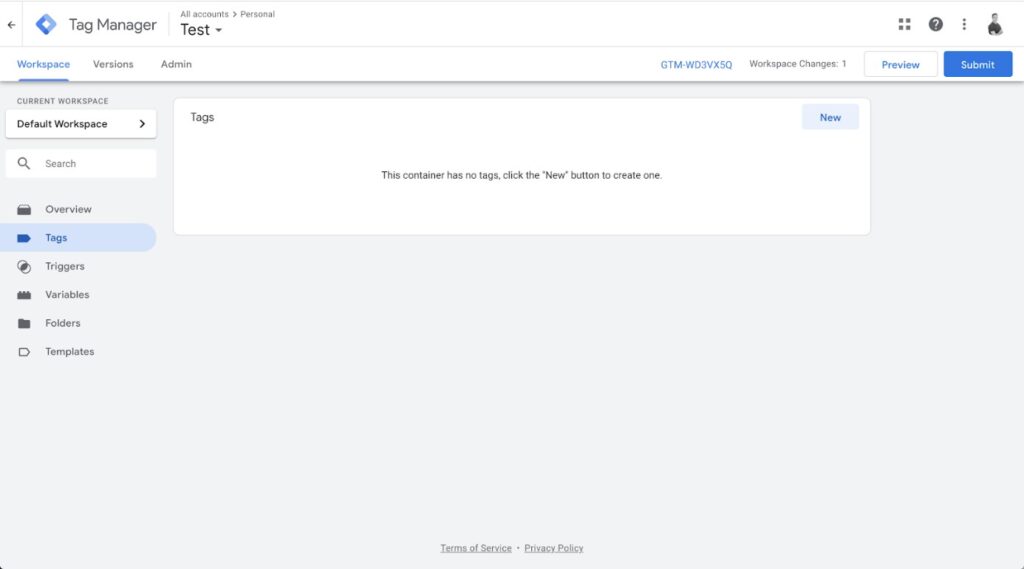
Step 3
- Click on “Tag Configuration” and find “Custom HTML” from the list.
- Paste the script into the HTML field.
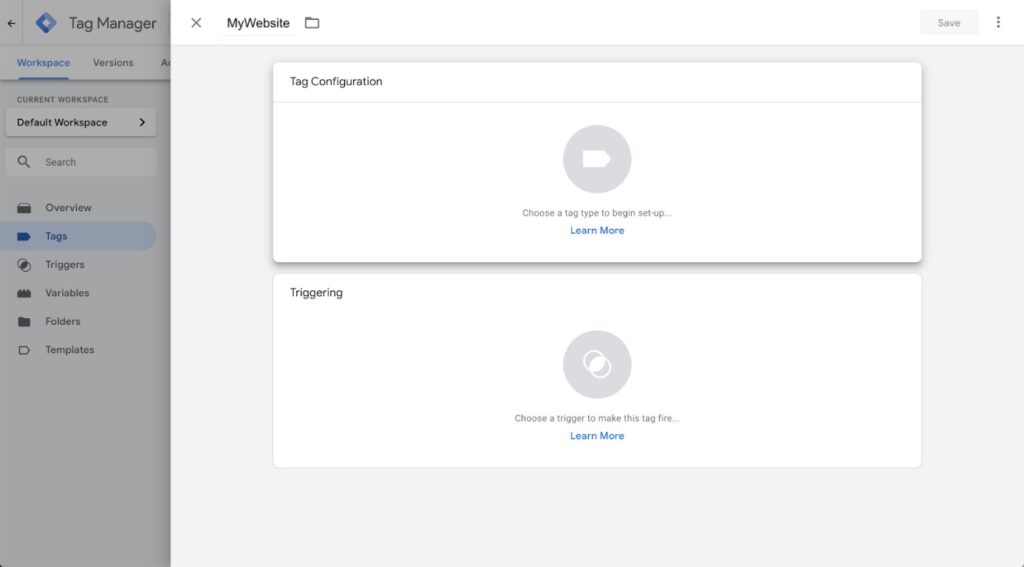
Step 4.
Choose a trigger below the Tag configuration screen: Select “All Pages” with the type “Page view”.
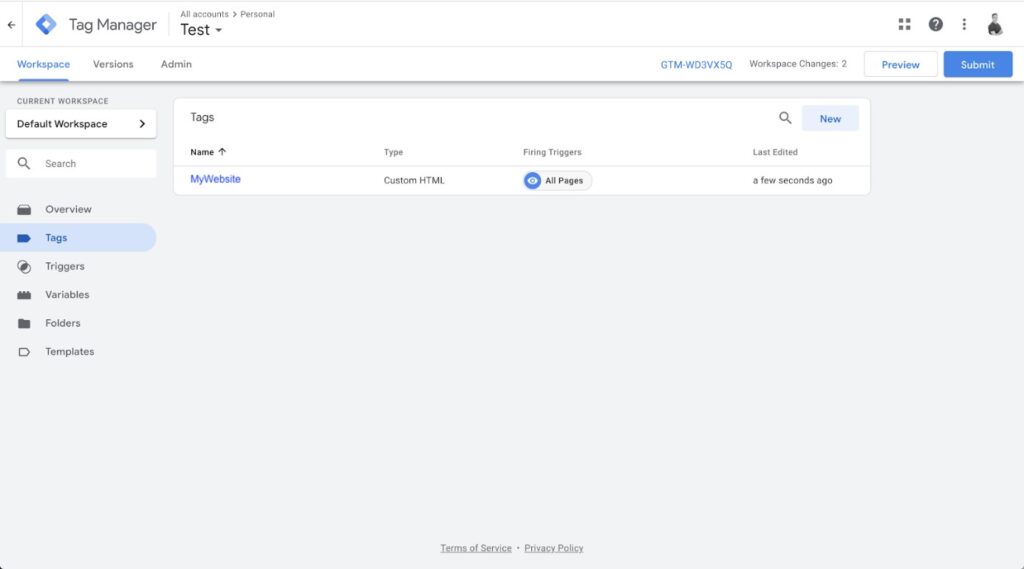
Step 5.
- When done, click on “Submit” and give a version name like “Inzynk script installed”.
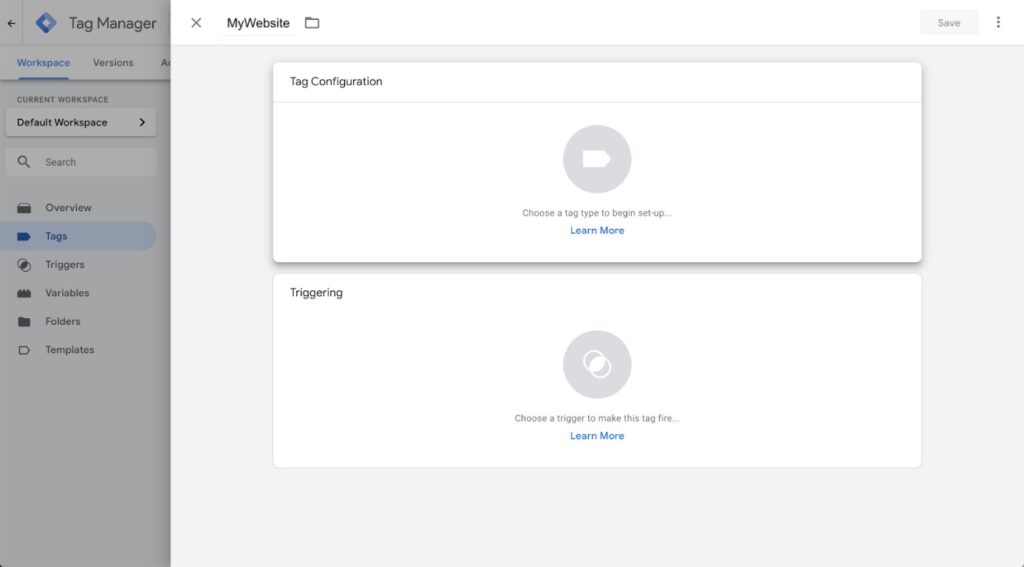
Step 6.
- Contact Inzynk so that we can check if everything is correct.